Change Your Power Management Plan
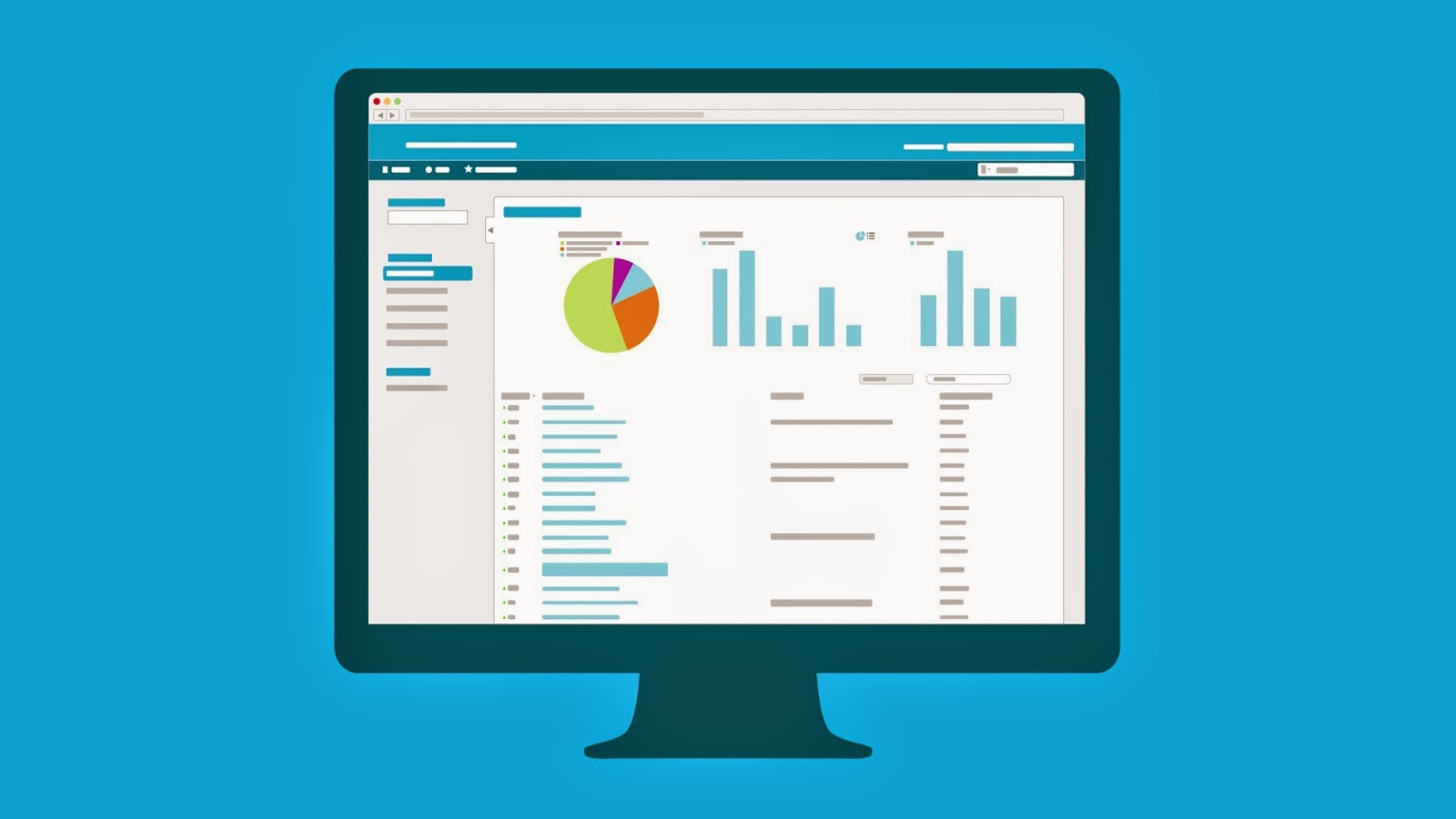 1. On the Power Options menu,
1. On the Power Options menu,notice the three default power management plans:
• Balanced:This default option gives you a good combination of functionality while saving a decent
amount of power.
• Power Saver:If you’ll be away from a charger for a
long time (such as on a long plane ride), select the
Power Saver radio button to prolong the battery life.
• High Performance:If you’ll be in the same place for
a long time and can connect to a power outlet, select
the High Performance option to get the most from
your laptop.
2. To change the time frames for a plan, click the Change
Plan Settings option under each plan’s name and adjust
the drop-down lists.
3. You can change individual settings for certain devices
for each plan by clicking the Change Advanced Power
Settings link. To restore the default settings, click the
Restore Default Settings for This Plan link.
4. Choose Shut Down
the laptop completes the shutdown routine, your hard
drive’s light is off, and the screen is black before closing
the laptop’s lid.
Closing the laptop lid before the shutdown process is complete puts
the laptop into Sleep mode, which means that it’s still on!Putting
your laptop into a bag or case while it’s in Sleep mode can cause
overheating and damage
No comments:
Post a Comment