Alter Existing Accounts
on Your Computer
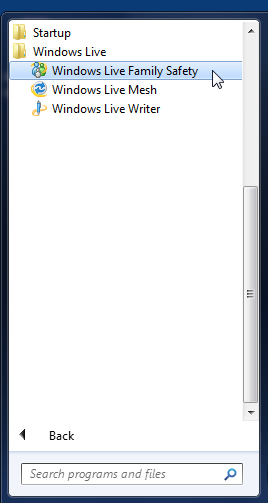 1. Click the Start button and choose Control Panel?Add
1. Click the Start button and choose Control Panel?Addor Remove User Accounts.
2. Select the account you want to alter and examine the
menu on the Change an Account screen.
3. Click the Change the Account Name link, enter the new
name, and click Change Name to alter the account’s
name.
4. Click the Change Password link, enter the old password,
and then enter the new password twice to change the
account’s password. This is necessary only if you’ve
already created a password for the account.
Make these changes only if you have the user’s permission first.
Doing so avoids complications down the line.
5. Click the Change the Picture link and choose a new
photo to identify the account. You can choose a preloaded Vista photo or browse for images on your computer.
6. Click the Change the Account Type link to switch an
account type between Standard and Administrator.
7. Click the Delete the Account link to remove an account
from your laptop.
Be sure to copy all information from a user account before deleting
it. Removing an account means losing all information inside it.
No comments:
Post a Comment